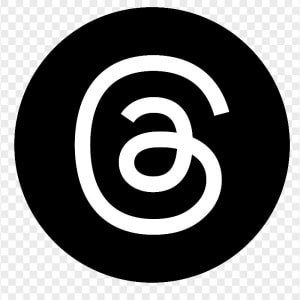2026
As shown: {{as_shown_price}}{{as_shown_price_disclosure}}
Starting at: {{starting_price}}{{starting_price_disclosure}}

2025
As shown: {{as_shown_price}}{{as_shown_price_disclosure}}
Starting at: {{starting_price}}{{starting_price_disclosure}}

2026
As shown: {{as_shown_price}}{{as_shown_price_disclosure}}
Starting at: {{starting_price}}{{starting_price_disclosure}}

2025
As shown: {{as_shown_price}}{{as_shown_price_disclosure}}
Starting at: {{starting_price}}{{starting_price_disclosure}}

2026
As shown: {{as_shown_price}}{{as_shown_price_disclosure}}
Starting at: {{starting_price}}{{starting_price_disclosure}}

2026
As shown: {{as_shown_price}}{{as_shown_price_disclosure}}
Starting at: {{starting_price}}{{starting_price_disclosure}}

2025
As shown: {{as_shown_price}}{{as_shown_price_disclosure}}
Starting at: {{starting_price}}{{starting_price_disclosure}}

2026
As shown: {{as_shown_price}}{{as_shown_price_disclosure}}
Starting at: {{starting_price}}{{starting_price_disclosure}}

2026
As shown: {{as_shown_price}}{{as_shown_price_disclosure}}
Starting at: {{starting_price}}{{starting_price_disclosure}}

2026
As shown: {{as_shown_price}}{{as_shown_price_disclosure}}
Starting at: {{starting_price}}{{starting_price_disclosure}}

2025
As shown: {{as_shown_price}}{{as_shown_price_disclosure}}
Starting at: {{starting_price}}{{starting_price_disclosure}}

2026
As shown: {{as_shown_price}}{{as_shown_price_disclosure}}
Starting at: {{starting_price}}{{starting_price_disclosure}}

2026
As shown: {{as_shown_price}}{{as_shown_price_disclosure}}
Starting at: {{starting_price}}{{starting_price_disclosure}}

2026
As shown: {{as_shown_price}}{{as_shown_price_disclosure}}
Starting at: {{starting_price}}{{starting_price_disclosure}}

2026
As shown: {{as_shown_price}}{{as_shown_price_disclosure}}
Starting at: {{starting_price}}{{starting_price_disclosure}}

2026
As shown: {{as_shown_price}}{{as_shown_price_disclosure}}
Starting at: {{starting_price}}{{starting_price_disclosure}}

2026
As shown: {{as_shown_price}}{{as_shown_price_disclosure}}
Starting at: {{starting_price}}{{starting_price_disclosure}}

2026
As shown: {{as_shown_price}}{{as_shown_price_disclosure}}
Starting at: {{starting_price}}{{starting_price_disclosure}}

2025
As shown: {{as_shown_price}}{{as_shown_price_disclosure}}
Starting at: {{starting_price}}{{starting_price_disclosure}}

2026
As shown: {{as_shown_price}}{{as_shown_price_disclosure}}
Starting at: {{starting_price}}{{starting_price_disclosure}}

2026
As shown: {{as_shown_price}}{{as_shown_price_disclosure}}
Starting at: {{starting_price}}{{starting_price_disclosure}}

2026
As shown: {{as_shown_price}}{{as_shown_price_disclosure}}
Starting at: {{starting_price}}{{starting_price_disclosure}}

2026
As shown: {{as_shown_price}}{{as_shown_price_disclosure}}
Starting at: {{starting_price}}{{starting_price_disclosure}}

2026
As shown: {{as_shown_price}}{{as_shown_price_disclosure}}
Starting at: {{starting_price}}{{starting_price_disclosure}}

2025
As shown: {{as_shown_price}}{{as_shown_price_disclosure}}
Starting at: {{starting_price}}{{starting_price_disclosure}}

2026
As shown: {{as_shown_price}}{{as_shown_price_disclosure}}
Starting at: {{starting_price}}{{starting_price_disclosure}}

2026
As shown: {{as_shown_price}}{{as_shown_price_disclosure}}
Starting at: {{starting_price}}{{starting_price_disclosure}}

2025
As shown: {{as_shown_price}}{{as_shown_price_disclosure}}
Starting at: {{starting_price}}{{starting_price_disclosure}}

2026
As shown: {{as_shown_price}}{{as_shown_price_disclosure}}
Starting at: {{starting_price}}{{starting_price_disclosure}}

2025
As shown: {{as_shown_price}}{{as_shown_price_disclosure}}
Starting at: {{starting_price}}{{starting_price_disclosure}}

2026
As shown: {{as_shown_price}}{{as_shown_price_disclosure}}
Starting at: {{starting_price}}{{starting_price_disclosure}}

2026
As shown: {{as_shown_price}}{{as_shown_price_disclosure}}
Starting at: {{starting_price}}{{starting_price_disclosure}}

2026
As shown: {{as_shown_price}}{{as_shown_price_disclosure}}
Starting at: {{starting_price}}{{starting_price_disclosure}}

2025
As shown: {{as_shown_price}}{{as_shown_price_disclosure}}
Starting at: {{starting_price}}{{starting_price_disclosure}}

2026
As shown: {{as_shown_price}}{{as_shown_price_disclosure}}
Starting at: {{starting_price}}{{starting_price_disclosure}}

2026
As shown: {{as_shown_price}}{{as_shown_price_disclosure}}
Starting at: {{starting_price}}{{starting_price_disclosure}}

2026
As shown: {{as_shown_price}}{{as_shown_price_disclosure}}
Starting at: {{starting_price}}{{starting_price_disclosure}}

2026
As shown: {{as_shown_price}}{{as_shown_price_disclosure}}
Starting at: {{starting_price}}{{starting_price_disclosure}}

As shown: {{as_shown_price}}{{as_shown_price_disclosure}}
Starting at: {{starting_price}}{{starting_price_disclosure}}

As shown: {{as_shown_price}}{{as_shown_price_disclosure}}
Starting at: {{starting_price}}{{starting_price_disclosure}}

2026
As shown: {{as_shown_price}}{{as_shown_price_disclosure}}
Starting at: {{starting_price}}{{starting_price_disclosure}}

2025
As shown: {{as_shown_price}}{{as_shown_price_disclosure}}
Starting at: {{starting_price}}{{starting_price_disclosure}}

2026
As shown: {{as_shown_price}}{{as_shown_price_disclosure}}
Starting at: {{starting_price}}{{starting_price_disclosure}}

2026
As shown: {{as_shown_price}}{{as_shown_price_disclosure}}
Starting at: {{starting_price}}{{starting_price_disclosure}}

2026
As shown: {{as_shown_price}}{{as_shown_price_disclosure}}
Starting at: {{starting_price}}{{starting_price_disclosure}}

2026
As shown: {{as_shown_price}}{{as_shown_price_disclosure}}
Starting at: {{starting_price}}{{starting_price_disclosure}}

2026
As shown: {{as_shown_price}}{{as_shown_price_disclosure}}
Starting at: {{starting_price}}{{starting_price_disclosure}}

2026
As shown: {{as_shown_price}}{{as_shown_price_disclosure}}
Starting at: {{starting_price}}{{starting_price_disclosure}}

2026
As shown: {{as_shown_price}}{{as_shown_price_disclosure}}
Starting at: {{starting_price}}{{starting_price_disclosure}}

2025
As shown: {{as_shown_price}}{{as_shown_price_disclosure}}
Starting at: {{starting_price}}{{starting_price_disclosure}}

2026
As shown: {{as_shown_price}}{{as_shown_price_disclosure}}
Starting at: {{starting_price}}{{starting_price_disclosure}}

2025
As shown: {{as_shown_price}}{{as_shown_price_disclosure}}
Starting at: {{starting_price}}{{starting_price_disclosure}}

2026
As shown: {{as_shown_price}}{{as_shown_price_disclosure}}
Starting at: {{starting_price}}{{starting_price_disclosure}}

2026
As shown: {{as_shown_price}}{{as_shown_price_disclosure}}
Starting at: {{starting_price}}{{starting_price_disclosure}}

2025
As shown: {{as_shown_price}}{{as_shown_price_disclosure}}
Starting at: {{starting_price}}{{starting_price_disclosure}}

2026
As shown: {{as_shown_price}}{{as_shown_price_disclosure}}
Starting at: {{starting_price}}{{starting_price_disclosure}}

2026
As shown: {{as_shown_price}}{{as_shown_price_disclosure}}
Starting at: {{starting_price}}{{starting_price_disclosure}}

2026
As shown: {{as_shown_price}}{{as_shown_price_disclosure}}
Starting at: {{starting_price}}{{starting_price_disclosure}}

2025
As shown: {{as_shown_price}}{{as_shown_price_disclosure}}
Starting at: {{starting_price}}{{starting_price_disclosure}}

2026
As shown: {{as_shown_price}}{{as_shown_price_disclosure}}
Starting at: {{starting_price}}{{starting_price_disclosure}}

2026
As shown: {{as_shown_price}}{{as_shown_price_disclosure}}
Starting at: {{starting_price}}{{starting_price_disclosure}}

2026
As shown: {{as_shown_price}}{{as_shown_price_disclosure}}
Starting at: {{starting_price}}{{starting_price_disclosure}}

2026
As shown: {{as_shown_price}}{{as_shown_price_disclosure}}
Starting at: {{starting_price}}{{starting_price_disclosure}}

2026
As shown: {{as_shown_price}}{{as_shown_price_disclosure}}
Starting at: {{starting_price}}{{starting_price_disclosure}}

2026
As shown: {{as_shown_price}}{{as_shown_price_disclosure}}
Starting at: {{starting_price}}{{starting_price_disclosure}}

2026
As shown: {{as_shown_price}}{{as_shown_price_disclosure}}
Starting at: {{starting_price}}{{starting_price_disclosure}}

2025
As shown: {{as_shown_price}}{{as_shown_price_disclosure}}
Starting at: {{starting_price}}{{starting_price_disclosure}}

2026
As shown: {{as_shown_price}}{{as_shown_price_disclosure}}
Starting at: {{starting_price}}{{starting_price_disclosure}}

2026
As shown: {{as_shown_price}}{{as_shown_price_disclosure}}
Starting at: {{starting_price}}{{starting_price_disclosure}}

2026
As shown: {{as_shown_price}}{{as_shown_price_disclosure}}
Starting at: {{starting_price}}{{starting_price_disclosure}}

2026
As shown: {{as_shown_price}}{{as_shown_price_disclosure}}
Starting at: {{starting_price}}{{starting_price_disclosure}}

2026
As shown: {{as_shown_price}}{{as_shown_price_disclosure}}
Starting at: {{starting_price}}{{starting_price_disclosure}}

2025
As shown: {{as_shown_price}}{{as_shown_price_disclosure}}
Starting at: {{starting_price}}{{starting_price_disclosure}}

2026
As shown: {{as_shown_price}}{{as_shown_price_disclosure}}
Starting at: {{starting_price}}{{starting_price_disclosure}}

2026
As shown: {{as_shown_price}}{{as_shown_price_disclosure}}
Starting at: {{starting_price}}{{starting_price_disclosure}}

2025
As shown: {{as_shown_price}}{{as_shown_price_disclosure}}
Starting at: {{starting_price}}{{starting_price_disclosure}}

2026
As shown: {{as_shown_price}}{{as_shown_price_disclosure}}
Starting at: {{starting_price}}{{starting_price_disclosure}}

2025
As shown: {{as_shown_price}}{{as_shown_price_disclosure}}
Starting at: {{starting_price}}{{starting_price_disclosure}}

2026
As shown: {{as_shown_price}}{{as_shown_price_disclosure}}
Starting at: {{starting_price}}{{starting_price_disclosure}}

2026
As shown: {{as_shown_price}}{{as_shown_price_disclosure}}
Starting at: {{starting_price}}{{starting_price_disclosure}}

2026
As shown: {{as_shown_price}}{{as_shown_price_disclosure}}
Starting at: {{starting_price}}{{starting_price_disclosure}}

2025
As shown: {{as_shown_price}}{{as_shown_price_disclosure}}
Starting at: {{starting_price}}{{starting_price_disclosure}}

2026
As shown: {{as_shown_price}}{{as_shown_price_disclosure}}
Starting at: {{starting_price}}{{starting_price_disclosure}}

2026
As shown: {{as_shown_price}}{{as_shown_price_disclosure}}
Starting at: {{starting_price}}{{starting_price_disclosure}}

2026
As shown: {{as_shown_price}}{{as_shown_price_disclosure}}
Starting at: {{starting_price}}{{starting_price_disclosure}}

2026
As shown: {{as_shown_price}}{{as_shown_price_disclosure}}
Starting at: {{starting_price}}{{starting_price_disclosure}}

2026
As shown: {{as_shown_price}}{{as_shown_price_disclosure}}
Starting at: {{starting_price}}{{starting_price_disclosure}}

2026
As shown: {{as_shown_price}}{{as_shown_price_disclosure}}
Starting at: {{starting_price}}{{starting_price_disclosure}}

2026
As shown: {{as_shown_price}}{{as_shown_price_disclosure}}
Starting at: {{starting_price}}{{starting_price_disclosure}}

2025
As shown: {{as_shown_price}}{{as_shown_price_disclosure}}
Starting at: {{starting_price}}{{starting_price_disclosure}}

2026
As shown: {{as_shown_price}}{{as_shown_price_disclosure}}
Starting at: {{starting_price}}{{starting_price_disclosure}}

2026
As shown: {{as_shown_price}}{{as_shown_price_disclosure}}
Starting at: {{starting_price}}{{starting_price_disclosure}}

2026
As shown: {{as_shown_price}}{{as_shown_price_disclosure}}
Starting at: {{starting_price}}{{starting_price_disclosure}}

2026
As shown: {{as_shown_price}}{{as_shown_price_disclosure}}
Starting at: {{starting_price}}{{starting_price_disclosure}}

2026
As shown: {{as_shown_price}}{{as_shown_price_disclosure}}
Starting at: {{starting_price}}{{starting_price_disclosure}}

2026
As shown: {{as_shown_price}}{{as_shown_price_disclosure}}
Starting at: {{starting_price}}{{starting_price_disclosure}}
Difficulty Level: Novice | Time Required: 5 Minutes | Tools Required: None
You can manage your GM Financial Account through the GM Financial App or online by going to www.gmfinancial.ca and signing in to My Account. There, you can make a payment, access billing statements, update your profile and communication preferences, and even message with the Customer Experience agents.
Your My Account Dashboard shows all your account details at a glance. It’s the default page when you sign in to your account at www.gmfinancial.ca.
Online
1. Select MAKE A PAYMENT from the My Account dashboard.
2. Choose from the payment selections that pop up. You can select bank account or debit card.
3. Complete the form and check the box to acknowledge payment terms and conditions.
4. Review payment details and select MAKE PAYMENT to finalize.
5. A confirmation number will show once the payment has been submitted and you’ll receive a confirmation email.
In the App
1. Select MAKE A PAYMENT from the dashboard screen.
2. Enter the amount you’d like to pay into the text box.
3. Select the payment method and confirm the payment date.
4. Select REVIEW PAYMENT and SUBMIT to finalize.
5. A confirmation number will show once the payment has been submitted and you’ll receive a confirmation email.
Online
1. Go to the STATEMENTS section of the dashboard and find the dropdown menu.
2. Select the dropdown arrow, select the month you’d like to view, and select the VIEW button.
3. That month’s bill will open in a new window.
In the App
1. Select the STATEMENTS icon.
2. From the list, select the statement you want to view.
3. That month’s statement will open.
Online
1. Find your name in the top right corner of the screen and select the dropdown arrow.
2. Select PROFILE.
3. Under your contact information, find the blue button that says UPDATE CONTACT INFO. Select the button to edit fields.
4. Make changes and select SAVE UPDATES.
In the App
1. In the bottom banner of the screen, select the PROFILE button.
2. Tap CONTACT INFORMATION.
3. Click into each box to input updated information.
4. Scroll to the bottom of the screen and select UPDATE ACCOUNT.
Online
1. Find your name in the top right corner of the screen and select the dropdown arrow.
2. Select PROFILE.
3. In the right panel labelled Notifications & Alerts, you can check the boxes for the alerts you’d like to receive. For more information on these notifications, select the INFORMATION icon.
4. Select SAVE PREFERENCES when done.
In the App
1. In the bottom banner of the screen, select the PROFILE button.
2. Select Notification & Alerts.
3. Using the toggle buttons on the right, you can turn on or off email and text notifications for reminders, alerts, and offers & tips.
We have several payment options to fit your needs, including the ability to pay online or by mail, phone or credit card. To make a payment or set up auto pay, log in to gmfinancial.ca/MyAccount or use the GM Financial mobile app for Android and iOS. Online payments made with a bank account are free. Debit payments may incur a fee. GM Financial does not accept payments made in person.
Your account balance may differ from your payoff balance due to interest charges, fees and other items that may be credited or debited to your account. Lease customers may have an outstanding balance for all contractual obligations, such as late fees and excess wear and use charges.
You will typically receive a title or lien release, depending on the state the vehicle is titled in, 30 days after your account is paid in full (or earlier as required by law).
Please keep the following information in mind when making payments online:
You can sign up for text alerts and/or email notifications in your account. Just log in and edit your profile to make changes.
Communicate with one of our specialists.
You are leaving cadillaccanada.ca
You are leaving cadillaccanada.ca to visit a website that is operated independently and not maintained by General Motors of Canada and where the General Motors of Canada privacy policy does not apply.
This link is provided to you for convenience and does not serve as an endorsement by General Motors of Canada of information or content that you may find on this site.