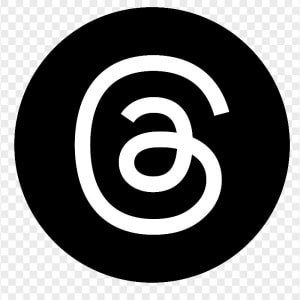2026
As shown: {{as_shown_price}}{{as_shown_price_disclosure}}
Starting at: {{starting_price}}{{starting_price_disclosure}}

2025
As shown: {{as_shown_price}}{{as_shown_price_disclosure}}
Starting at: {{starting_price}}{{starting_price_disclosure}}

2026
As shown: {{as_shown_price}}{{as_shown_price_disclosure}}
Starting at: {{starting_price}}{{starting_price_disclosure}}

2025
As shown: {{as_shown_price}}{{as_shown_price_disclosure}}
Starting at: {{starting_price}}{{starting_price_disclosure}}

2026
As shown: {{as_shown_price}}{{as_shown_price_disclosure}}
Starting at: {{starting_price}}{{starting_price_disclosure}}

2026
As shown: {{as_shown_price}}{{as_shown_price_disclosure}}
Starting at: {{starting_price}}{{starting_price_disclosure}}

2025
As shown: {{as_shown_price}}{{as_shown_price_disclosure}}
Starting at: {{starting_price}}{{starting_price_disclosure}}

2026
As shown: {{as_shown_price}}{{as_shown_price_disclosure}}
Starting at: {{starting_price}}{{starting_price_disclosure}}

2026
As shown: {{as_shown_price}}{{as_shown_price_disclosure}}
Starting at: {{starting_price}}{{starting_price_disclosure}}

2026
As shown: {{as_shown_price}}{{as_shown_price_disclosure}}
Starting at: {{starting_price}}{{starting_price_disclosure}}

2025
As shown: {{as_shown_price}}{{as_shown_price_disclosure}}
Starting at: {{starting_price}}{{starting_price_disclosure}}

2026
As shown: {{as_shown_price}}{{as_shown_price_disclosure}}
Starting at: {{starting_price}}{{starting_price_disclosure}}

2026
As shown: {{as_shown_price}}{{as_shown_price_disclosure}}
Starting at: {{starting_price}}{{starting_price_disclosure}}

2026
As shown: {{as_shown_price}}{{as_shown_price_disclosure}}
Starting at: {{starting_price}}{{starting_price_disclosure}}

2026
As shown: {{as_shown_price}}{{as_shown_price_disclosure}}
Starting at: {{starting_price}}{{starting_price_disclosure}}

2026
As shown: {{as_shown_price}}{{as_shown_price_disclosure}}
Starting at: {{starting_price}}{{starting_price_disclosure}}

2026
As shown: {{as_shown_price}}{{as_shown_price_disclosure}}
Starting at: {{starting_price}}{{starting_price_disclosure}}

2026
As shown: {{as_shown_price}}{{as_shown_price_disclosure}}
Starting at: {{starting_price}}{{starting_price_disclosure}}

2025
As shown: {{as_shown_price}}{{as_shown_price_disclosure}}
Starting at: {{starting_price}}{{starting_price_disclosure}}

2026
As shown: {{as_shown_price}}{{as_shown_price_disclosure}}
Starting at: {{starting_price}}{{starting_price_disclosure}}

2026
As shown: {{as_shown_price}}{{as_shown_price_disclosure}}
Starting at: {{starting_price}}{{starting_price_disclosure}}

2026
As shown: {{as_shown_price}}{{as_shown_price_disclosure}}
Starting at: {{starting_price}}{{starting_price_disclosure}}

2026
As shown: {{as_shown_price}}{{as_shown_price_disclosure}}
Starting at: {{starting_price}}{{starting_price_disclosure}}

2026
As shown: {{as_shown_price}}{{as_shown_price_disclosure}}
Starting at: {{starting_price}}{{starting_price_disclosure}}

2025
As shown: {{as_shown_price}}{{as_shown_price_disclosure}}
Starting at: {{starting_price}}{{starting_price_disclosure}}

2026
As shown: {{as_shown_price}}{{as_shown_price_disclosure}}
Starting at: {{starting_price}}{{starting_price_disclosure}}

2026
As shown: {{as_shown_price}}{{as_shown_price_disclosure}}
Starting at: {{starting_price}}{{starting_price_disclosure}}

2025
As shown: {{as_shown_price}}{{as_shown_price_disclosure}}
Starting at: {{starting_price}}{{starting_price_disclosure}}

2026
As shown: {{as_shown_price}}{{as_shown_price_disclosure}}
Starting at: {{starting_price}}{{starting_price_disclosure}}

2025
As shown: {{as_shown_price}}{{as_shown_price_disclosure}}
Starting at: {{starting_price}}{{starting_price_disclosure}}

2026
As shown: {{as_shown_price}}{{as_shown_price_disclosure}}
Starting at: {{starting_price}}{{starting_price_disclosure}}

2026
As shown: {{as_shown_price}}{{as_shown_price_disclosure}}
Starting at: {{starting_price}}{{starting_price_disclosure}}

2026
As shown: {{as_shown_price}}{{as_shown_price_disclosure}}
Starting at: {{starting_price}}{{starting_price_disclosure}}

2025
As shown: {{as_shown_price}}{{as_shown_price_disclosure}}
Starting at: {{starting_price}}{{starting_price_disclosure}}

2026
As shown: {{as_shown_price}}{{as_shown_price_disclosure}}
Starting at: {{starting_price}}{{starting_price_disclosure}}

2026
As shown: {{as_shown_price}}{{as_shown_price_disclosure}}
Starting at: {{starting_price}}{{starting_price_disclosure}}

2026
As shown: {{as_shown_price}}{{as_shown_price_disclosure}}
Starting at: {{starting_price}}{{starting_price_disclosure}}

2026
As shown: {{as_shown_price}}{{as_shown_price_disclosure}}
Starting at: {{starting_price}}{{starting_price_disclosure}}

As shown: {{as_shown_price}}{{as_shown_price_disclosure}}
Starting at: {{starting_price}}{{starting_price_disclosure}}

As shown: {{as_shown_price}}{{as_shown_price_disclosure}}
Starting at: {{starting_price}}{{starting_price_disclosure}}

2026
As shown: {{as_shown_price}}{{as_shown_price_disclosure}}
Starting at: {{starting_price}}{{starting_price_disclosure}}

2025
As shown: {{as_shown_price}}{{as_shown_price_disclosure}}
Starting at: {{starting_price}}{{starting_price_disclosure}}

2026
As shown: {{as_shown_price}}{{as_shown_price_disclosure}}
Starting at: {{starting_price}}{{starting_price_disclosure}}

2026
As shown: {{as_shown_price}}{{as_shown_price_disclosure}}
Starting at: {{starting_price}}{{starting_price_disclosure}}

2026
As shown: {{as_shown_price}}{{as_shown_price_disclosure}}
Starting at: {{starting_price}}{{starting_price_disclosure}}

2026
As shown: {{as_shown_price}}{{as_shown_price_disclosure}}
Starting at: {{starting_price}}{{starting_price_disclosure}}

2026
As shown: {{as_shown_price}}{{as_shown_price_disclosure}}
Starting at: {{starting_price}}{{starting_price_disclosure}}

2026
As shown: {{as_shown_price}}{{as_shown_price_disclosure}}
Starting at: {{starting_price}}{{starting_price_disclosure}}

2026
As shown: {{as_shown_price}}{{as_shown_price_disclosure}}
Starting at: {{starting_price}}{{starting_price_disclosure}}

2025
As shown: {{as_shown_price}}{{as_shown_price_disclosure}}
Starting at: {{starting_price}}{{starting_price_disclosure}}

2026
As shown: {{as_shown_price}}{{as_shown_price_disclosure}}
Starting at: {{starting_price}}{{starting_price_disclosure}}

2025
As shown: {{as_shown_price}}{{as_shown_price_disclosure}}
Starting at: {{starting_price}}{{starting_price_disclosure}}

2026
As shown: {{as_shown_price}}{{as_shown_price_disclosure}}
Starting at: {{starting_price}}{{starting_price_disclosure}}

2026
As shown: {{as_shown_price}}{{as_shown_price_disclosure}}
Starting at: {{starting_price}}{{starting_price_disclosure}}

2025
As shown: {{as_shown_price}}{{as_shown_price_disclosure}}
Starting at: {{starting_price}}{{starting_price_disclosure}}

2026
As shown: {{as_shown_price}}{{as_shown_price_disclosure}}
Starting at: {{starting_price}}{{starting_price_disclosure}}

2026
As shown: {{as_shown_price}}{{as_shown_price_disclosure}}
Starting at: {{starting_price}}{{starting_price_disclosure}}

2026
As shown: {{as_shown_price}}{{as_shown_price_disclosure}}
Starting at: {{starting_price}}{{starting_price_disclosure}}

2025
As shown: {{as_shown_price}}{{as_shown_price_disclosure}}
Starting at: {{starting_price}}{{starting_price_disclosure}}

2026
As shown: {{as_shown_price}}{{as_shown_price_disclosure}}
Starting at: {{starting_price}}{{starting_price_disclosure}}

2026
As shown: {{as_shown_price}}{{as_shown_price_disclosure}}
Starting at: {{starting_price}}{{starting_price_disclosure}}

2026
As shown: {{as_shown_price}}{{as_shown_price_disclosure}}
Starting at: {{starting_price}}{{starting_price_disclosure}}

2026
As shown: {{as_shown_price}}{{as_shown_price_disclosure}}
Starting at: {{starting_price}}{{starting_price_disclosure}}

2026
As shown: {{as_shown_price}}{{as_shown_price_disclosure}}
Starting at: {{starting_price}}{{starting_price_disclosure}}

2026
As shown: {{as_shown_price}}{{as_shown_price_disclosure}}
Starting at: {{starting_price}}{{starting_price_disclosure}}

2026
As shown: {{as_shown_price}}{{as_shown_price_disclosure}}
Starting at: {{starting_price}}{{starting_price_disclosure}}

2025
As shown: {{as_shown_price}}{{as_shown_price_disclosure}}
Starting at: {{starting_price}}{{starting_price_disclosure}}

2026
As shown: {{as_shown_price}}{{as_shown_price_disclosure}}
Starting at: {{starting_price}}{{starting_price_disclosure}}

2026
As shown: {{as_shown_price}}{{as_shown_price_disclosure}}
Starting at: {{starting_price}}{{starting_price_disclosure}}

2026
As shown: {{as_shown_price}}{{as_shown_price_disclosure}}
Starting at: {{starting_price}}{{starting_price_disclosure}}

2026
As shown: {{as_shown_price}}{{as_shown_price_disclosure}}
Starting at: {{starting_price}}{{starting_price_disclosure}}

2026
As shown: {{as_shown_price}}{{as_shown_price_disclosure}}
Starting at: {{starting_price}}{{starting_price_disclosure}}

2025
As shown: {{as_shown_price}}{{as_shown_price_disclosure}}
Starting at: {{starting_price}}{{starting_price_disclosure}}

2026
As shown: {{as_shown_price}}{{as_shown_price_disclosure}}
Starting at: {{starting_price}}{{starting_price_disclosure}}

2026
As shown: {{as_shown_price}}{{as_shown_price_disclosure}}
Starting at: {{starting_price}}{{starting_price_disclosure}}

2025
As shown: {{as_shown_price}}{{as_shown_price_disclosure}}
Starting at: {{starting_price}}{{starting_price_disclosure}}

2026
As shown: {{as_shown_price}}{{as_shown_price_disclosure}}
Starting at: {{starting_price}}{{starting_price_disclosure}}

2025
As shown: {{as_shown_price}}{{as_shown_price_disclosure}}
Starting at: {{starting_price}}{{starting_price_disclosure}}

2026
As shown: {{as_shown_price}}{{as_shown_price_disclosure}}
Starting at: {{starting_price}}{{starting_price_disclosure}}

2026
As shown: {{as_shown_price}}{{as_shown_price_disclosure}}
Starting at: {{starting_price}}{{starting_price_disclosure}}

2026
As shown: {{as_shown_price}}{{as_shown_price_disclosure}}
Starting at: {{starting_price}}{{starting_price_disclosure}}

2025
As shown: {{as_shown_price}}{{as_shown_price_disclosure}}
Starting at: {{starting_price}}{{starting_price_disclosure}}

2026
As shown: {{as_shown_price}}{{as_shown_price_disclosure}}
Starting at: {{starting_price}}{{starting_price_disclosure}}

2026
As shown: {{as_shown_price}}{{as_shown_price_disclosure}}
Starting at: {{starting_price}}{{starting_price_disclosure}}

2026
As shown: {{as_shown_price}}{{as_shown_price_disclosure}}
Starting at: {{starting_price}}{{starting_price_disclosure}}

2026
As shown: {{as_shown_price}}{{as_shown_price_disclosure}}
Starting at: {{starting_price}}{{starting_price_disclosure}}

2026
As shown: {{as_shown_price}}{{as_shown_price_disclosure}}
Starting at: {{starting_price}}{{starting_price_disclosure}}

2026
As shown: {{as_shown_price}}{{as_shown_price_disclosure}}
Starting at: {{starting_price}}{{starting_price_disclosure}}

2026
As shown: {{as_shown_price}}{{as_shown_price_disclosure}}
Starting at: {{starting_price}}{{starting_price_disclosure}}

2025
As shown: {{as_shown_price}}{{as_shown_price_disclosure}}
Starting at: {{starting_price}}{{starting_price_disclosure}}

2026
As shown: {{as_shown_price}}{{as_shown_price_disclosure}}
Starting at: {{starting_price}}{{starting_price_disclosure}}

2026
As shown: {{as_shown_price}}{{as_shown_price_disclosure}}
Starting at: {{starting_price}}{{starting_price_disclosure}}

2026
As shown: {{as_shown_price}}{{as_shown_price_disclosure}}
Starting at: {{starting_price}}{{starting_price_disclosure}}

2026
As shown: {{as_shown_price}}{{as_shown_price_disclosure}}
Starting at: {{starting_price}}{{starting_price_disclosure}}

2026
As shown: {{as_shown_price}}{{as_shown_price_disclosure}}
Starting at: {{starting_price}}{{starting_price_disclosure}}

2026
As shown: {{as_shown_price}}{{as_shown_price_disclosure}}
Starting at: {{starting_price}}{{starting_price_disclosure}}
If equipped, the available Camera
Your vehicle’s available Camera app lets you select multiple camera views that can help make you more aware of the area around your vehicle. The actual camera views you can select may vary, depending on your vehicle.
Press the Camera icon on your centre
Here are the camera views you can select, depending on your vehicle’s equipment. The names of views listed here may vary, depending on your vehicle.
Yes. However, on older vehicles, you can only display some views while driving, such as Trailer Hitch View and Rear Standard View, and only for a short time.
The vehicle displayed in the Camera app will always be a default colour that may vary by model. However, the camera will display objects such as trailers on-screen in their true colour.
Surround View/Top-Down View uses cameras mounted on the outside rearview mirrors to show the sides of the vehicle. Surround View/Top-Down View will display a black field around that area when the door is open.
Communicate with one of our specialists.
To find out if your vehicle has this feature, contact your dealer or refer to your vehicle’s equipment list. Please check your Owner’s Manual for more information about features.
You are leaving cadillaccanada.ca
You are leaving cadillaccanada.ca to visit a website that is operated independently and not maintained by General Motors of Canada and where the General Motors of Canada privacy policy does not apply.
This link is provided to you for convenience and does not serve as an endorsement by General Motors of Canada of information or content that you may find on this site.