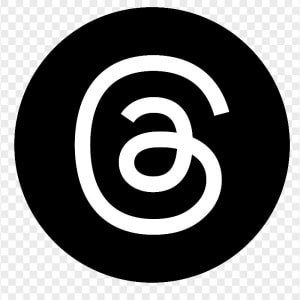2026
As shown: {{as_shown_price}}{{as_shown_price_disclosure}}
Starting at: {{starting_price}}{{starting_price_disclosure}}

2025
As shown: {{as_shown_price}}{{as_shown_price_disclosure}}
Starting at: {{starting_price}}{{starting_price_disclosure}}

2026
As shown: {{as_shown_price}}{{as_shown_price_disclosure}}
Starting at: {{starting_price}}{{starting_price_disclosure}}

2025
As shown: {{as_shown_price}}{{as_shown_price_disclosure}}
Starting at: {{starting_price}}{{starting_price_disclosure}}

2026
As shown: {{as_shown_price}}{{as_shown_price_disclosure}}
Starting at: {{starting_price}}{{starting_price_disclosure}}

2026
As shown: {{as_shown_price}}{{as_shown_price_disclosure}}
Starting at: {{starting_price}}{{starting_price_disclosure}}

2025
As shown: {{as_shown_price}}{{as_shown_price_disclosure}}
Starting at: {{starting_price}}{{starting_price_disclosure}}

2026
As shown: {{as_shown_price}}{{as_shown_price_disclosure}}
Starting at: {{starting_price}}{{starting_price_disclosure}}

2026
As shown: {{as_shown_price}}{{as_shown_price_disclosure}}
Starting at: {{starting_price}}{{starting_price_disclosure}}

2026
As shown: {{as_shown_price}}{{as_shown_price_disclosure}}
Starting at: {{starting_price}}{{starting_price_disclosure}}

2025
As shown: {{as_shown_price}}{{as_shown_price_disclosure}}
Starting at: {{starting_price}}{{starting_price_disclosure}}

2026
As shown: {{as_shown_price}}{{as_shown_price_disclosure}}
Starting at: {{starting_price}}{{starting_price_disclosure}}

2026
As shown: {{as_shown_price}}{{as_shown_price_disclosure}}
Starting at: {{starting_price}}{{starting_price_disclosure}}

2026
As shown: {{as_shown_price}}{{as_shown_price_disclosure}}
Starting at: {{starting_price}}{{starting_price_disclosure}}

2026
As shown: {{as_shown_price}}{{as_shown_price_disclosure}}
Starting at: {{starting_price}}{{starting_price_disclosure}}

2026
As shown: {{as_shown_price}}{{as_shown_price_disclosure}}
Starting at: {{starting_price}}{{starting_price_disclosure}}

2026
As shown: {{as_shown_price}}{{as_shown_price_disclosure}}
Starting at: {{starting_price}}{{starting_price_disclosure}}

2026
As shown: {{as_shown_price}}{{as_shown_price_disclosure}}
Starting at: {{starting_price}}{{starting_price_disclosure}}

2025
As shown: {{as_shown_price}}{{as_shown_price_disclosure}}
Starting at: {{starting_price}}{{starting_price_disclosure}}

2026
As shown: {{as_shown_price}}{{as_shown_price_disclosure}}
Starting at: {{starting_price}}{{starting_price_disclosure}}

2026
As shown: {{as_shown_price}}{{as_shown_price_disclosure}}
Starting at: {{starting_price}}{{starting_price_disclosure}}

2026
As shown: {{as_shown_price}}{{as_shown_price_disclosure}}
Starting at: {{starting_price}}{{starting_price_disclosure}}

2026
As shown: {{as_shown_price}}{{as_shown_price_disclosure}}
Starting at: {{starting_price}}{{starting_price_disclosure}}

2026
As shown: {{as_shown_price}}{{as_shown_price_disclosure}}
Starting at: {{starting_price}}{{starting_price_disclosure}}

2025
As shown: {{as_shown_price}}{{as_shown_price_disclosure}}
Starting at: {{starting_price}}{{starting_price_disclosure}}

2026
As shown: {{as_shown_price}}{{as_shown_price_disclosure}}
Starting at: {{starting_price}}{{starting_price_disclosure}}

2026
As shown: {{as_shown_price}}{{as_shown_price_disclosure}}
Starting at: {{starting_price}}{{starting_price_disclosure}}

2025
As shown: {{as_shown_price}}{{as_shown_price_disclosure}}
Starting at: {{starting_price}}{{starting_price_disclosure}}

2026
As shown: {{as_shown_price}}{{as_shown_price_disclosure}}
Starting at: {{starting_price}}{{starting_price_disclosure}}

2025
As shown: {{as_shown_price}}{{as_shown_price_disclosure}}
Starting at: {{starting_price}}{{starting_price_disclosure}}

2026
As shown: {{as_shown_price}}{{as_shown_price_disclosure}}
Starting at: {{starting_price}}{{starting_price_disclosure}}

2026
As shown: {{as_shown_price}}{{as_shown_price_disclosure}}
Starting at: {{starting_price}}{{starting_price_disclosure}}

2026
As shown: {{as_shown_price}}{{as_shown_price_disclosure}}
Starting at: {{starting_price}}{{starting_price_disclosure}}

2025
As shown: {{as_shown_price}}{{as_shown_price_disclosure}}
Starting at: {{starting_price}}{{starting_price_disclosure}}

2026
As shown: {{as_shown_price}}{{as_shown_price_disclosure}}
Starting at: {{starting_price}}{{starting_price_disclosure}}

2026
As shown: {{as_shown_price}}{{as_shown_price_disclosure}}
Starting at: {{starting_price}}{{starting_price_disclosure}}

2026
As shown: {{as_shown_price}}{{as_shown_price_disclosure}}
Starting at: {{starting_price}}{{starting_price_disclosure}}

2026
As shown: {{as_shown_price}}{{as_shown_price_disclosure}}
Starting at: {{starting_price}}{{starting_price_disclosure}}

As shown: {{as_shown_price}}{{as_shown_price_disclosure}}
Starting at: {{starting_price}}{{starting_price_disclosure}}

As shown: {{as_shown_price}}{{as_shown_price_disclosure}}
Starting at: {{starting_price}}{{starting_price_disclosure}}

2026
As shown: {{as_shown_price}}{{as_shown_price_disclosure}}
Starting at: {{starting_price}}{{starting_price_disclosure}}

2025
As shown: {{as_shown_price}}{{as_shown_price_disclosure}}
Starting at: {{starting_price}}{{starting_price_disclosure}}

2026
As shown: {{as_shown_price}}{{as_shown_price_disclosure}}
Starting at: {{starting_price}}{{starting_price_disclosure}}

2026
As shown: {{as_shown_price}}{{as_shown_price_disclosure}}
Starting at: {{starting_price}}{{starting_price_disclosure}}

2026
As shown: {{as_shown_price}}{{as_shown_price_disclosure}}
Starting at: {{starting_price}}{{starting_price_disclosure}}

2026
As shown: {{as_shown_price}}{{as_shown_price_disclosure}}
Starting at: {{starting_price}}{{starting_price_disclosure}}

2026
As shown: {{as_shown_price}}{{as_shown_price_disclosure}}
Starting at: {{starting_price}}{{starting_price_disclosure}}

2026
As shown: {{as_shown_price}}{{as_shown_price_disclosure}}
Starting at: {{starting_price}}{{starting_price_disclosure}}

2026
As shown: {{as_shown_price}}{{as_shown_price_disclosure}}
Starting at: {{starting_price}}{{starting_price_disclosure}}

2025
As shown: {{as_shown_price}}{{as_shown_price_disclosure}}
Starting at: {{starting_price}}{{starting_price_disclosure}}

2026
As shown: {{as_shown_price}}{{as_shown_price_disclosure}}
Starting at: {{starting_price}}{{starting_price_disclosure}}

2025
As shown: {{as_shown_price}}{{as_shown_price_disclosure}}
Starting at: {{starting_price}}{{starting_price_disclosure}}

2026
As shown: {{as_shown_price}}{{as_shown_price_disclosure}}
Starting at: {{starting_price}}{{starting_price_disclosure}}

2026
As shown: {{as_shown_price}}{{as_shown_price_disclosure}}
Starting at: {{starting_price}}{{starting_price_disclosure}}

2025
As shown: {{as_shown_price}}{{as_shown_price_disclosure}}
Starting at: {{starting_price}}{{starting_price_disclosure}}

2026
As shown: {{as_shown_price}}{{as_shown_price_disclosure}}
Starting at: {{starting_price}}{{starting_price_disclosure}}

2026
As shown: {{as_shown_price}}{{as_shown_price_disclosure}}
Starting at: {{starting_price}}{{starting_price_disclosure}}

2026
As shown: {{as_shown_price}}{{as_shown_price_disclosure}}
Starting at: {{starting_price}}{{starting_price_disclosure}}

2025
As shown: {{as_shown_price}}{{as_shown_price_disclosure}}
Starting at: {{starting_price}}{{starting_price_disclosure}}

2026
As shown: {{as_shown_price}}{{as_shown_price_disclosure}}
Starting at: {{starting_price}}{{starting_price_disclosure}}

2026
As shown: {{as_shown_price}}{{as_shown_price_disclosure}}
Starting at: {{starting_price}}{{starting_price_disclosure}}

2026
As shown: {{as_shown_price}}{{as_shown_price_disclosure}}
Starting at: {{starting_price}}{{starting_price_disclosure}}

2026
As shown: {{as_shown_price}}{{as_shown_price_disclosure}}
Starting at: {{starting_price}}{{starting_price_disclosure}}

2026
As shown: {{as_shown_price}}{{as_shown_price_disclosure}}
Starting at: {{starting_price}}{{starting_price_disclosure}}

2026
As shown: {{as_shown_price}}{{as_shown_price_disclosure}}
Starting at: {{starting_price}}{{starting_price_disclosure}}

2026
As shown: {{as_shown_price}}{{as_shown_price_disclosure}}
Starting at: {{starting_price}}{{starting_price_disclosure}}

2025
As shown: {{as_shown_price}}{{as_shown_price_disclosure}}
Starting at: {{starting_price}}{{starting_price_disclosure}}

2026
As shown: {{as_shown_price}}{{as_shown_price_disclosure}}
Starting at: {{starting_price}}{{starting_price_disclosure}}

2026
As shown: {{as_shown_price}}{{as_shown_price_disclosure}}
Starting at: {{starting_price}}{{starting_price_disclosure}}

2026
As shown: {{as_shown_price}}{{as_shown_price_disclosure}}
Starting at: {{starting_price}}{{starting_price_disclosure}}

2026
As shown: {{as_shown_price}}{{as_shown_price_disclosure}}
Starting at: {{starting_price}}{{starting_price_disclosure}}

2026
As shown: {{as_shown_price}}{{as_shown_price_disclosure}}
Starting at: {{starting_price}}{{starting_price_disclosure}}

2025
As shown: {{as_shown_price}}{{as_shown_price_disclosure}}
Starting at: {{starting_price}}{{starting_price_disclosure}}

2026
As shown: {{as_shown_price}}{{as_shown_price_disclosure}}
Starting at: {{starting_price}}{{starting_price_disclosure}}

2026
As shown: {{as_shown_price}}{{as_shown_price_disclosure}}
Starting at: {{starting_price}}{{starting_price_disclosure}}

2025
As shown: {{as_shown_price}}{{as_shown_price_disclosure}}
Starting at: {{starting_price}}{{starting_price_disclosure}}

2026
As shown: {{as_shown_price}}{{as_shown_price_disclosure}}
Starting at: {{starting_price}}{{starting_price_disclosure}}

2025
As shown: {{as_shown_price}}{{as_shown_price_disclosure}}
Starting at: {{starting_price}}{{starting_price_disclosure}}

2026
As shown: {{as_shown_price}}{{as_shown_price_disclosure}}
Starting at: {{starting_price}}{{starting_price_disclosure}}

2026
As shown: {{as_shown_price}}{{as_shown_price_disclosure}}
Starting at: {{starting_price}}{{starting_price_disclosure}}

2026
As shown: {{as_shown_price}}{{as_shown_price_disclosure}}
Starting at: {{starting_price}}{{starting_price_disclosure}}

2025
As shown: {{as_shown_price}}{{as_shown_price_disclosure}}
Starting at: {{starting_price}}{{starting_price_disclosure}}

2026
As shown: {{as_shown_price}}{{as_shown_price_disclosure}}
Starting at: {{starting_price}}{{starting_price_disclosure}}

2026
As shown: {{as_shown_price}}{{as_shown_price_disclosure}}
Starting at: {{starting_price}}{{starting_price_disclosure}}

2026
As shown: {{as_shown_price}}{{as_shown_price_disclosure}}
Starting at: {{starting_price}}{{starting_price_disclosure}}

2026
As shown: {{as_shown_price}}{{as_shown_price_disclosure}}
Starting at: {{starting_price}}{{starting_price_disclosure}}

2026
As shown: {{as_shown_price}}{{as_shown_price_disclosure}}
Starting at: {{starting_price}}{{starting_price_disclosure}}

2026
As shown: {{as_shown_price}}{{as_shown_price_disclosure}}
Starting at: {{starting_price}}{{starting_price_disclosure}}

2026
As shown: {{as_shown_price}}{{as_shown_price_disclosure}}
Starting at: {{starting_price}}{{starting_price_disclosure}}

2025
As shown: {{as_shown_price}}{{as_shown_price_disclosure}}
Starting at: {{starting_price}}{{starting_price_disclosure}}

2026
As shown: {{as_shown_price}}{{as_shown_price_disclosure}}
Starting at: {{starting_price}}{{starting_price_disclosure}}

2026
As shown: {{as_shown_price}}{{as_shown_price_disclosure}}
Starting at: {{starting_price}}{{starting_price_disclosure}}

2026
As shown: {{as_shown_price}}{{as_shown_price_disclosure}}
Starting at: {{starting_price}}{{starting_price_disclosure}}

2026
As shown: {{as_shown_price}}{{as_shown_price_disclosure}}
Starting at: {{starting_price}}{{starting_price_disclosure}}

2026
As shown: {{as_shown_price}}{{as_shown_price_disclosure}}
Starting at: {{starting_price}}{{starting_price_disclosure}}

2026
As shown: {{as_shown_price}}{{as_shown_price_disclosure}}
Starting at: {{starting_price}}{{starting_price_disclosure}}
Difficulty Level: Novice | Time Required: 5 Minutes | Tools Required: None | Related Parts, Products, Services or Technology: Wi-Fi® Hotspot In-vehicle apps
Depending on your model, you can customize your vehicle’s Infotainment
Your audio favourites will appear at the top of the Audio page in a scrollable bar. You can mix them up from any audio medium type available in the vehicle and save up to 40 sources.
Here's how:
Here’s how to rearrange your Home screen icons.
If your vehicle is equipped with in-vehicle
Here's how:
Helpful Tip: Downloading and using apps via your vehicle’s infotainment system requires an eligible active service plan.
If Automatic Time and Date is not turned on in Settings, you can set the time manually.
Tap the USERS icon on the Home screen, select the option to add a profile, and sign in using the same email address and password you used in the other vehicle.
You can delete Favourites in your vehicle’s Settings menu by selecting Manage Favourites or simply save over the Favourite with something else.
Communicate with one of our specialists.
To find out if your vehicle has this feature, contact your dealer or refer to your vehicle’s equipment list. Please check your Owner's Manual for more information about features.
You are leaving cadillaccanada.ca
You are leaving cadillaccanada.ca to visit a website that is operated independently and not maintained by General Motors of Canada and where the General Motors of Canada privacy policy does not apply.
This link is provided to you for convenience and does not serve as an endorsement by General Motors of Canada of information or content that you may find on this site.